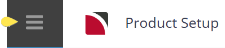This is the first of nine tasks described in this user manual for viewing or changing the following:
- Pick up and drop off prompts
- Room and age policies
- Stay must start on and stay must include information
- Commissionable components
- Cross season policies
The full list is:
- Supplier Policies (this task)
- Cancellation Rules
- Amenities
- Replicated Locations
- Supplier FYI
- Supplier Notes
- Language Translations
- Allocations
- Contacts
Policies help Tourplan make the correct selection and correct costing of services when inserting products into bookings. Policies can be set at the supplier level or the product level.
If the policies are set at the Supplier level, they will apply to all products attached to your Supplier. An example of when a policy may apply to the supplier as a whole is age policies whereas the room policies may be more relevant to define as a product policy.
Supplier policies are defined in Product/Supplier; "product specific" policies are defined in the Product.
Modify Supplier Policies
It's not possible to show all the different variations that might be added to a supplier. The following steps describe common options for setting up supplier information.
-
Make sure the Supplier has already been created (see Creating Suppliers). If the Supplier is not already displayed, retrieve it (see Searching for Products or Suppliers).
-
When supplier details are displayed on screen, select menu
 Home > Product Setup > Supplier > Supplier Policies.
Home > Product Setup > Supplier > Supplier Policies.
-
Add/modify details to the Supplier Policy fields.
-
Click
 Save to keep the changes.
Save to keep the changes.
About the Policy Fields
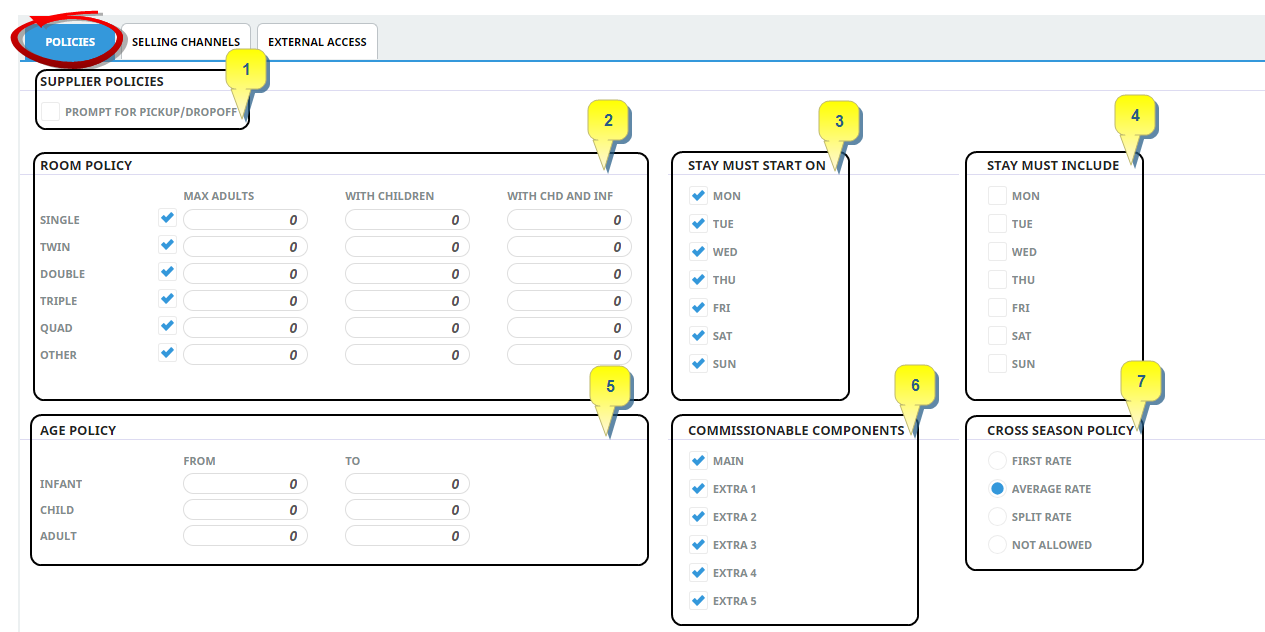
Policies Tab
There are 6 distinct areas to the Policies Screen.
1. Pick-up/Drop-off Prompt
This flag is to control if the Pick-up/Drop-off tab is visible at the time of inserting a service into a booking or PCM.
2. Room Policy
Check which room types are available for this Supplier. Selecting room policies here will apply to all products or services attached to the supplier. If the room policies differ from product to product we suggest room policies be applied at the product level policies. Remove the check from a particular room type to exclude that room type.
If a room type is available, then the room occupancy values entered in the Max Adults, With Children, and With Chd and Inf columns are calculated for the number of Pax (adults, children, and infants) using the accommodation service.
NOTE: Room type ‘Other’ is only used by FITs, not Groups. When an accommodation service is entered in Groups, the room occupancy is not checked against the values set in the room policy. When a new Creditor is created, all room types are selected by default and the room occupancy values default to zero. This allows accommodation services to be inserted into FITs based on standard rooming rules.
If room policies are to be defined at the supplier level, for each room type enter the maximum number of
-
adults permitted in the Max Adults column,
-
adults plus children in the With Children column,
-
adults plus children and/or infants With Chd and Inf column.
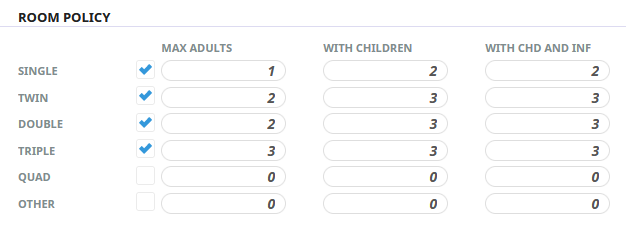
For this room policy configuration example, the following would be able to be booked:
- Single: Maximum 1 adult and 1 child or 1 infant
- Twin/Double: Maximum 2 adults and 1 child or 1 infant
- Triple: Maximum 3 adults and 0 children
NOTE: If a room occupancy value is not zero, this value will be checked against the passenger number when a service is booked and results returned for available room rates. If the booked passenger number is higher than the occupancy value when trying to add passengers to rooms, the following system message will appear.
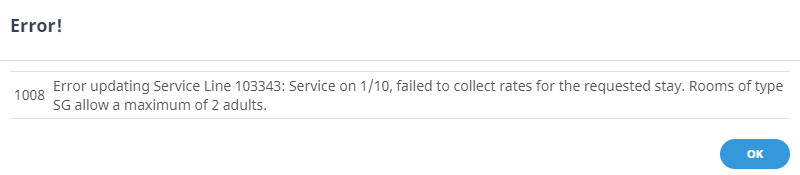
3. Stay Must Start On
When a new supplier is defined, all the days of the week are checked by default. This would mean that services created for the supplier can start on any day of the week.
If the first day of a service must start on a particular day or days, only check the relevant start day or days and remove the check mark from the other days.
When attempting to insert a service into a quote or booking which does not start on the correct day, the service will not show and cannot be booked.
NOTE: Stay must start on, can also be maintained at the product level. Inserting a stay must start on here at the supplier level would mean that all services attached to the supplier would have the restriction to start the service on a nominated day/s.
4. Stay Must Include
When a new supplier is defined no days are checked. This indicates that services created for the supplier do not have to include any specific day.
If the all product(s) for the supplier must start on a specific day, check the day or days of the week to force these days to be included when a service that uses this supplier is inserted into a quote or booking.
NOTE: Stay must include, can also be maintained at the product level too. Inserting a stay must include rule here at the supplier level would mean that all services attached to the supplier would have the restriction that must include the nominated day/s.
5. Age Policy
When a new supplier is defined, all age values are zero. Ages for children and infants entered in FIT's Pax Travelling are checked against the Age Policy.
NOTE: Age policy rule checks are only available in FIT Bookings - if the Age Policy is zero, ages are not validated. Age policy is not checked in Group bookings.
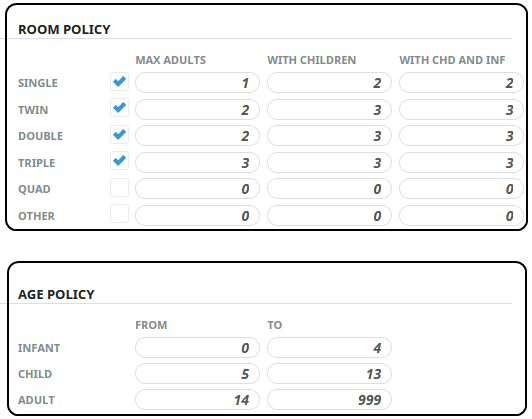
If a service entered in a FIT booking has the above Age Policy the service will be costed as follows:
- If an infant is between 0 and 4 years at date of service, the system will apply the infant price.
- If a child is between 5 and 13 years at date of service, the system will apply the child price.
- If a child is older than 13 years at date of service, the system will treat the child as an adult.
NOTE: If Age policies are being used the Adult To field must be 999 as shown above.
6. Commissionable Components
Allows organisations to nominate individual product components as commission-able or non commission-able. By default the Main option check box and the 5 Extras are checked.
NOTE: This feature is available for organisations who use Agent Commission calculations. It works in conjunction with a Tax (Code Setup) configuration which provides the ability to define if Taxes are to be applied to all commission calculated using an 'Apply to Commission' checkbox.
7. Cross Season Rates
If a service crosses two or more seasons and is entered into a booking for dates which cross the season boundary, a Manual Rate Entry overlay box stating “Service rate crosses season” boundary displays.
The rate proposed will depend on the Cross Season Rates settings described below:
- First Rate: This setting will force the rate to be based on the first season for the duration of the service. A good example of this would be Rental Cars. Most Rental Car companies charge the rate which is valid on the first day of the rental, for the duration of the rental.
- Average Rate: This is the default setting when a new supplier or product is defined. This setting will take in to account what the rates are across the season boundaries of the selected dates and then average the rate for the duration of the service.
- Split Rate: This setting will split the service into multiple service lines, one for each season crossed. Assume a service has week rates from Monday to Friday and weekend rates for Saturday. If the service is booked for 4 nights starting on Friday, the system will automatically create 3 service lines; one for the week rate for Friday, one for the weekend rate for Saturday and Sunday, and one for the week rate for Monday.
NOTE: NO Manual Rate Entry overlay box displays on Split Service entry.
- Not Allowed: This setting will not allow the service to be booked. An example of this could be a Stay/Pay deal that is only for a specific period and not allowed outside the specified dates. A system message “Cross Season Rates not allowed for this Price Code” will display.